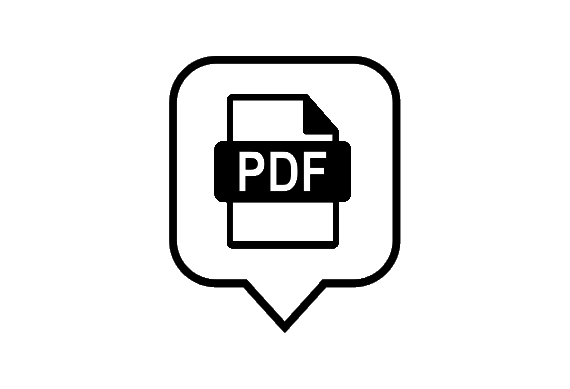
PDF Manager has been upgraded with a new features.
By default, when you convert a document, it will use your language in SuperOffice as a template for number and date formatting. However it is possible to change the number and date format, as described below, and thereby set a customized number and date format in PDF Manager, which is not directly associated with your language.
When you click on the filter tab, you will have the possibility to change the number and date format, e.g. if you should use the quick convert task, where there is no UI, here you need to specify number and date format first.
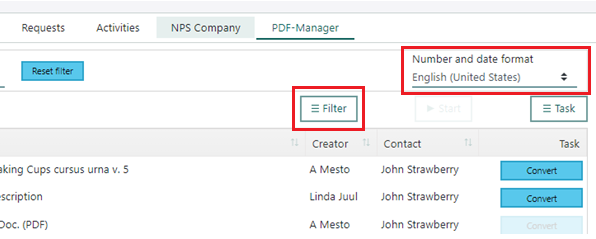
Doing the PDF conversion flow, you will also now have the possibility to change number and date format, e.g. if you are a Norwegian SuperOffice user who needs to convert a document according to English format, then it’s now a possibility.
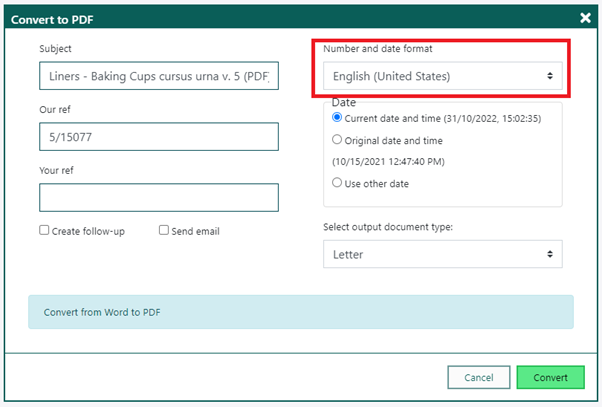
An additional tip:
If you add &doid=<doid> to the PDF manager url in SuperOffice Settings and maintenance -> GUI-Web panel for the PDF manager urls then you will force the PDF manager to reload the document list on load/when you click on the PDF Manager tab.




